Entra ID OAuth2
To configure Entra ID OAuth2 for erwin Mart Portal authentication, follow these steps:
-
Log in to the Microsoft Entra admin center.
-
Click App registrations and enter the necessary information as shown in the following image.
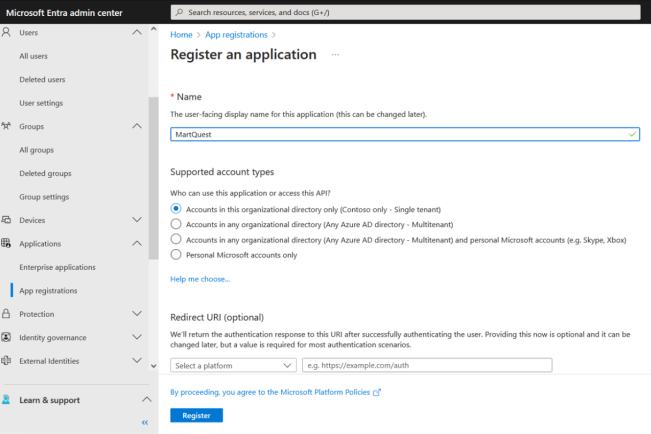
-
Click Register.
-
Go to Certificates & secrets.
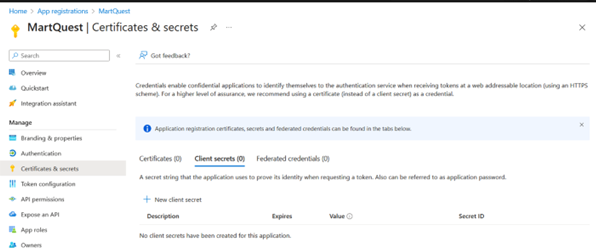
-
Click New client secret and add a Description. Then, click Add.
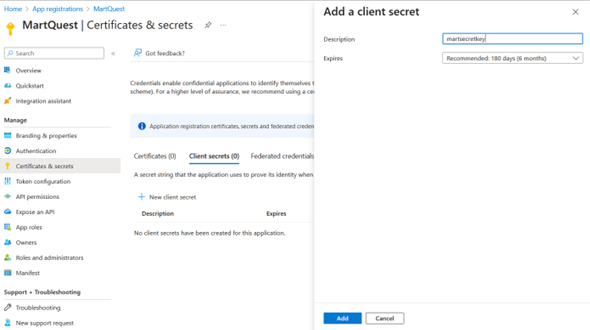
-
Copy the auto-generated value highlighted in the following image.
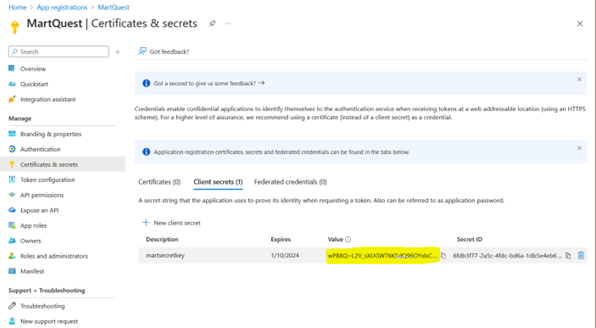
-
Click API permissions > Application permissions.
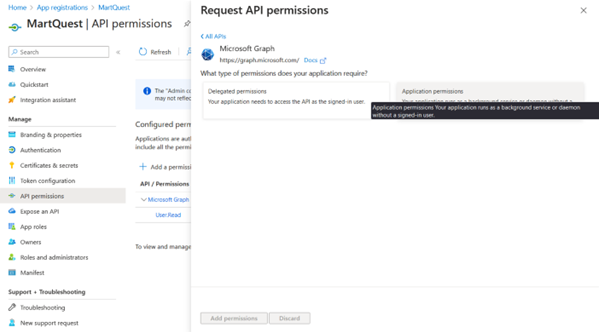
-
Search and expand Group and select Group.Read.All permission. Then, click Add permissions.
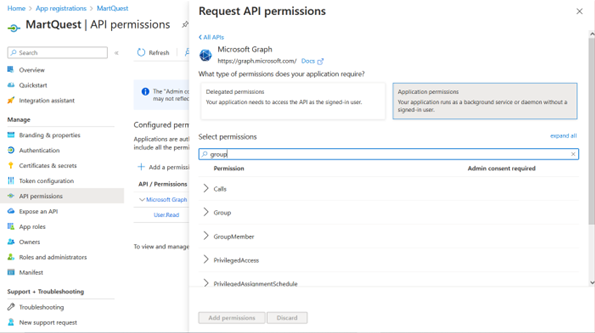
-
Search and expand User and select User.Read.All permission. Then, click Add permissions.
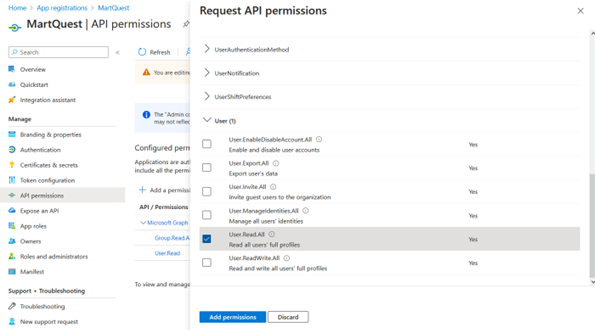
-
Click Grant admin consent for Contoso.
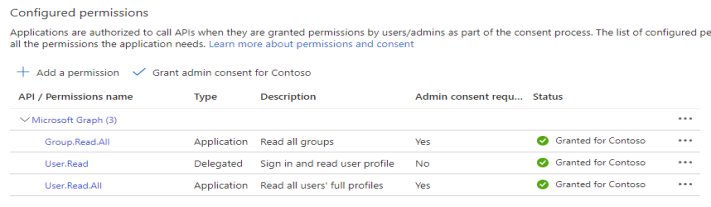
-
Go to Authentication and click Add a platform.
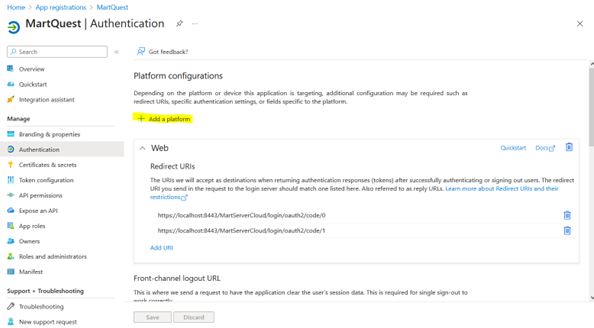
-
Click Web.
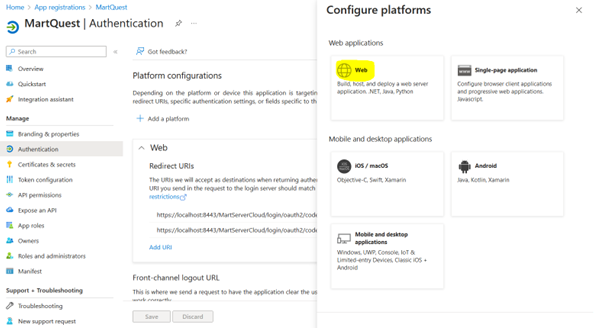
-
Add Redirect URIs and click Configure.
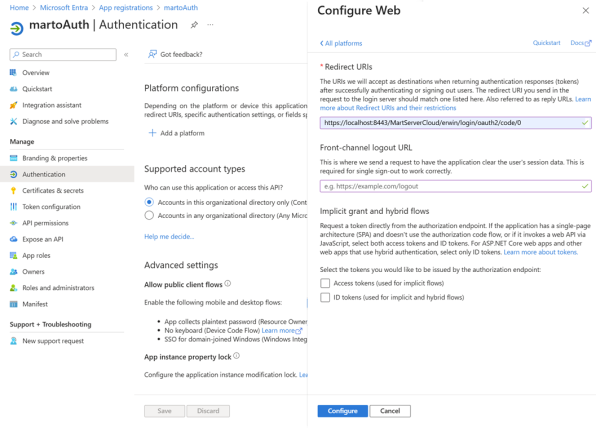
-
Go to Overview and note the Application (client) ID and Directory (tenant) ID. Graph scope and Client Uri are default.
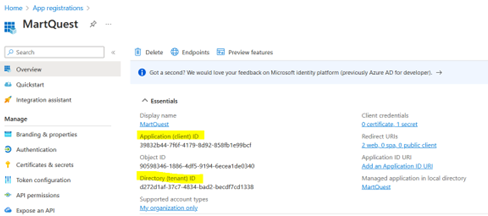
-
Depending on your Mart version, do one of the following:
-
For Mart Portal on-premises, on the erwin Mart Portal Configuration screen, click the Authentication tab, and configure the following parameters for SSO, as shown in the following image.
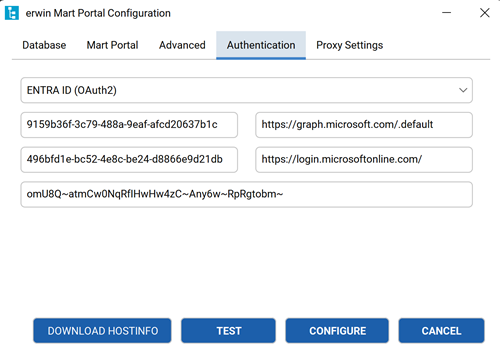
-
For Mart Portal on cloud, share the following details with the Mart Cloud Support team:
-
Tenant ID
-
Graph Scope
-
Client ID
-
Client URI
-
Client Secret
Once the support team authenticates erwin Mart Portal for you, you can move to adding groups in erwin Mart Portal at https://<your_instance>.myerwin.com/MartPortal.
-
-
Adding Users in erwin Mart Portal
To add your Entra ID users to erwin Mart Portal, follow these steps:
-
Log in to the erwin Mart Portal as an administrator.
-
Go to Application Menu > Users.
The Users page appears.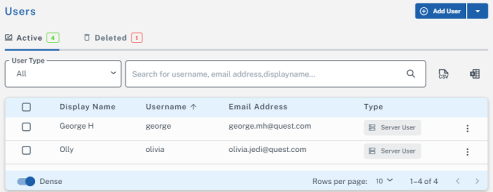
-
Click Add User.
The Add User page opens.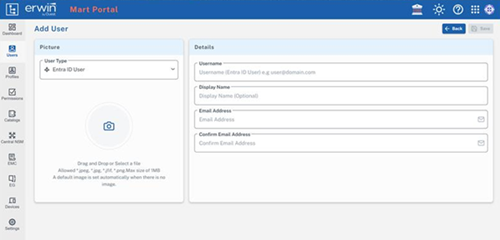
-
In the User Type field, select Entra ID User and add details in the Username, Display Name, Email Address, and Confirm Email Address fields.
-
Click Save.
The user has been added.
Adding Groups in erwin Mart Portal
To add your Entra ID groups to erwin Mart Portal, follow these steps:
-
In the Microsoft Entra admin center, click Groups > All groups > Download groups.
-
Log in to the erwin Mart Portal as an administrator.
-
Go to Application Menu > Users.
The Users page opens.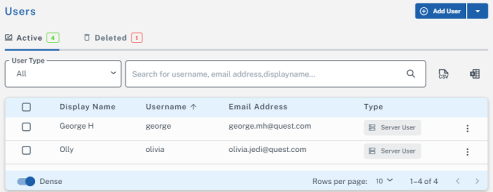
-
Click Add User.
The Add User page appears. -
Under User Type, select Entra ID Group.
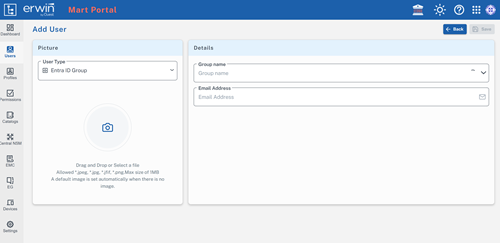
-
Under Group name, select the group that you want to add.
-
In the Email Address field, enter your email address.
-
Click Save.
The group has been added.
Was this helpful?